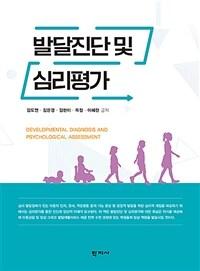책 이미지

책 정보
· 분류 : 국내도서 > 대학교재/전문서적 > 공학계열 > 기계공학 > 기계설계/공작
· ISBN : 9788931709346
· 쪽수 : 1000쪽
책 소개
목차
Chapter 05 Generative Shape Design Workbench
SECTION 01 Mathematical Theory
■ Bezier
■ B-Spline(Basis Spline)
■ NURBS(Non-Uniform Rational B-Spline)
SECTION 02 Continuity
■ C0
■ C1
■ C2
SECTION 03 G.S.D Workbench에서의 모델링
SECTION 04 Geometrical Set Management
■ Geometric Set 만들기
■ Geometric Set을 이용한 Spec Tree 구성
■ Geometric Set으로 형상 요소 정렬하기
■ Geometric Set 삭제하기
■ Geometrical Set으로 Group 만들기
■ Ordered Geometric Set(O.G.S)
SECTION 05 Toolbar
A. Insert Toolbar
■ Body
■ Geometrical Set
■ Ordered Geometrical Set
B. Wireframe Toolbar
1. Points Sub Toolbar
■ Point
■ Point & Planes Repetitiont
■ Extremum
■ ExtremumPolar
2. LinesAxisPolyLine Sub Toolbar
■ Line
■ Axis
■ Polyline
■ Plane
3. Projection-Combine Sub Toolbar
■ Projection
■ Combine
■ Reflect line
■ Intersection
■ Silhouette
4. Offset2D3D Sub Toolbar
■ Parallel Curve
■ 3D Curve Offset
5. Circles-Corner-Connect Sub Toolbar
■ Circle
■ Corner
■ Connect Curv
■ Conic
6. Curves Sub Toolbar
■ Spline
■ Helix
■ Spiral
■ Spine
■ Contour
■ Isoparametric Curve
C. Surface Toolbar
1. Extrude-Revolution Sub Toolbar
■ Extrude
■ Revolve
■ Sphere
■ Cylinder
2. Offsets Sub Toolbar
■ Offset
■ Variable Offset
■ Rough Offse
■ Mid Surface
3. Sweeps Sub Toolbar
■ Sweep
■ Adaptive Sweep
■ Fill
■ Multi-Sections Surface
■ Blend
D. Operation Toolbar
1. Join-Healing Sub Toolbar
■ Join
■ Healing
■ Curve Smooth
■ Surface Simplification
■ Untrim
■ Disassemble
2. Trim-Split Sub Toolbar
■ Split
■ Trim
■ Sew Surface
■ Remove Face
3. Extracts Sub Toolbar
■ Boundary
■ Extract
■ Multiple Extract
4. Fillets Sub Toolbar
■ Shape Fillet
■ Edge Fille
■ Styling Fillet
■ Face-Face Fillet
■ Tritangent Fillet
■ Chamfer
5. Transformations Sub Toolbar
■ Translate
■ Rotate
■ Symmetry
■ Scaling
■ Affinity
■ Axis to Axis
■ Extrapolate
E. Replication
1. Repetitions Sub Toolbar
■ Object Repetition
■ Points Creation Repetition
■ Planes Between
2. Patterns Sub Toolbar
■ Rectangular Patterns
■ Circular Pattern
■ User Pattern
■ Duplicate Geometrical Set
F. Product Knowledge Template Toolbar
1. Product Knowledge Sub Toolbar
■ Create a PowerCopy
■ Create a UserFeature
■ Save in Catalog
SECTION 06 Mathematical Theory
1. Product Knowledge Sub Toolbar
■ Instantiate From Document
■ Instantiate From Selection
A. Advanced Surface Toolbar
■ Bump
■ Wrap Curve
■ Wrap Surface
■ Shape Morphing
B. Developed Shapes
■ Unfold
■ Transfer
■ Develop
C. BIW Template
■ Junction
■ Diabolo
1. Holes Sub Toolbar
■ Hole
■ Hole Curve
■ Mating Flange
■ Bead
■ Blend Corner
D. Law Toolbar
■ Law
E. Analysis
■ Connect Checker
■ Light Distance Analysis
■ Feature Draft Analysis
■ Surface Curvature Analysis
■ Porcupine Analysis
F. Tools
■ Update All
■ Manual Update Mode
■ Create 3D Axis System
1. Grid Sub Toolbar
■ Work On Support
■ Snap To Point
■ Work Supports Activity
■ Plane System
■ Create Datum
SECTION 07 Multi-Result Management
G.S.D Exercise
01 Exercise Simple Mouse
02 Exercise Simple Speaker
03 Exercise Earphone Head
04 Exercise Pet Bottle
05 Exercise Beam Projector Skin
06 Exercise Watering can
07 Exercise Iron
08 Exercise Hair Dryer
09 Exercise Hybrid Design 1
10 Exercise Hybrid Design 2
Chapter 06 Assembly Design Workbench
SECTION 01 Assembly Design 시작하기
A. Product 도큐먼트란?
B. Directory Management
C. Workbench 들어가기
D. Assembly Design 작업 순서
SECTION 02 Assembly Design Toolbar
A. Product Structure Tools
■ New Component
■ New Product
■ New Part
■ Existing Component
■ Existing Component With Positioning
■ Replace Component
■ Graph Tree Reordering
■ Generate Numbering
■ Selective Load
■ Manage Representations
1. Multi-Insanitation Sub Toolbar
■ Fast Multi-Instantiation
■ Defining a Multi-Instantiation
B. Move
■ Manipulate
1. Snap Sub Toolbar
■ Snap
■ Smart Move
■ Explode
■ Manipulate on Clash
C. Constraints
■ Coincidence Constraint
■ Contact Constraint
■ Offset Constraint
■ Angle Constraint
■ Fix
■ Quick Constraint
■ Flexible Sub Assembly
■ Change Constraint
■ Reuse Pattern
D. Constraints Creation
■ Default Mode
■ Chain Mode
■ Stack Mode
E. Update
■ Update
F. Assembly Features
1. Assembly Features Sub Toolbar
■ Split
■ Hole
■ Pocket
■ Add
■ Remove
■ Symmetry
■ Associativity
■ Add To Associated Part
G. Annotations
■ Weld Feature
■ Text with leader
■ Flag Note with Leader
H. Space Analysis
■ Clash
■ Sectioning
■ Distance
I. Scenes
■ Enhanced Scene
■ Explode
■ Save Viewpoint
■ Apply Scene on Assembly
■ Apply Assembly on Scene
■ Exit Scene
■ Scene Browser
SECTION 03 Component Publication
SECTION 04 Bottom-Up VS. Top-Down
A. Bottom-Up 모델링 방식
B. Top-Down 모델링 방식
SECTION 05 Visualization Mode vs. Design Mode
SECTION 06 Assembly Feature Management
A. Product Management
B. Save Management
C. Constraint Management
D. Deleting Components
E. Replacing Components
F. Restructuring Components
G. Analyzing Constraints
H. Analyzing Degree of Freedom
I. Analyzing Dependencies
J. Bill Of Materials
K. Generate CATPart from Product
SECTION 07 Product Property Management
A. Product
B. Mechanical
SECTION 08 Product Structure Specification Tree Icons
Assembly Design Exercise
01 Exercise Stand
02 Exercise CD Holder
03 Exercise Book holder
04 Exercise Zigzag Hanger
05 Exercise Trash Can
06 Exercise LEGO 1
07 Exercise LEGO 2
Chapter 07 Drafting Workbench
SECTION 01 Drafting 시작하기
A. Workbench 들어가기
B. Importing & Exporting Drawing 도큐먼트
C. Drafting 작업 순서
SECTION 02 Drafting Toolbar
A. Drawing
1. Sheet Sub Toolbar
■ New Sheet
■ New Detail Sheet
■ New View
■ Instantiate 2D Component
B. View
1. Projections Sub Toolbar
■ Front View
■ Unfolded View
■ View From 3D
■ Projection View
■ Auxiliary View
■ Isometric View
■ Advanced Front View
2. Sections Sub Toolbar
■ Offset Section View
■ Aligned Section View
■ Offset Section Cut
■ Aligned Section Cut
3. Details Sub Toolbar
■ Detail View & Quick Detail View
■ Detail View Profile & Quick Detail View Profile
4. Clippings Sub Toolbar
■ Clipping View
■ Clipping View Profile
5. Break View Sub Toolbar
■ Broken View
■ Breakout View
6. Wizard Sub Toolbar
■ View Creation Wizard
■ Front, Top and left
■ Front, Bottom and Right
■ All Views
C. Geometry Creation
D. Geometry Modification
E. Generation
■ Create Dimensions
■ Generate Dimensions Step by Step
■ Generate Balloons
F. Dimensioning
1. Dimensions Sub Toolbar
■ Dimension
■ Chained Dimension
■ Cumulated Dimension
■ Stacked Dimension
■ Length/Distance Dimensions
■ Angle Dimensions
■ Radius Dimensions
■ Diameter Dimensions
■ Chamfer Dimension
■ Thread Dimensions
■ Coordinate Dimension
■ Hole Dimension Table
■ Points Coordinates Table
2. Dimension Edition Sub Toolbar
■ Re-routing Dimension
■ Create Interruption(s)
■ Remove Interruption(s)
3. Tolerance Sub Toolbar
■ Datum Feature
■ Geometrical Tolerance
G. Dress-Up
1. Axis and Threads Sub Toolbar
■ Center Line
■ Center Line with Reference
■ Thread
■ Thread with Reference
■ Axis Line
■ Axis Lines and Center Lines
■ Area Fill
■ Arrow
H. Annotations
1. Text Sub Toolbar
■ Text
■ Text with Leader
■ Text Replicate
■ Balloon
■ Datum Target
■ Text Template Placement
2. Symbols Sub Toolbar
■ Roughness Symbol
■ Welding Symbol
■ Geometry Weld
3. Table Sub Toolbar
■ Table
■ Table From CSV
I. Graphic Properties
J. Text Properties
K. Dimension Properties
L. Tools
SECTION 03 Properties
A. Edit Sheet Properties
B. Edit View Properties
C. Edit 2D geometry feature Properties
D. Edit Pattern Properties
E. Edit Annotation font Properties
F. Edit Text Properties
G. Edit Picture Properties
H. Edit Dimension Value Properties
I. Edit Dimension Tolerance Properties
J. Edit Dimension Line Properties
K. Edit Dimension Extension Line Properties
L. Edit Dimension Text Properties
SECTION 04 Sheet Management
A. Sheet 추가/삭제하기
B. Sheet 수정하기
C. Isolating Sheet & View
D. View Link 수정하기
E. Sheet Frame 및 Title Block 만들기
SECTION 05 Drafting Management
SECTION 06 CATDrawing Specification Tree Icons
Drafting Exercise
01 Exercise?Simple Pad 1
02 Exercise?Simple Pad 2
03 Exercise?Slot
04 Exercise-Rib
05 Exercise?Simple Pocket
06 Exercise?Pad Application 1
07 Exercise-Pad Application 2
08 Exercise- Stiffener
부록 index